Registering Contact Information¶
OSG staff keep track of contact information for OSG Consortium participants to provide access to OSG services, notify administrators and security contacts of software and security updates, and coordinate in case of security incidents or troubleshooting services.
The OSG contact management service is backed by InCommon federation, meaning that contacts may register with the OSG using their institutional identities with familiar Single Sign-On forms.
Privacy Notice
The OSG treats any email addresses and phone numbers as confidential data but does not make any guarantees of privacy. All other data is public (such as name, GitHub username, and any association with particular services or collaborations).
How do I register a mailing list?
If you would like to register a mailing list as a contact for your site, please contact us directly.
Submitting an Application¶
To register with the OSG, submit an application using the self-signup process:
-
You will be presented with a Single-Sign On page. Select your insitution and sign in with your insitutional credentials:
Help, my institution does not show up in the drop-down!
If your institution does not show up in the drop-down menu, then your institution is not part of the InCommon federation. In this case, we recommend using an ORCID account instead, registering a new one if necessary.
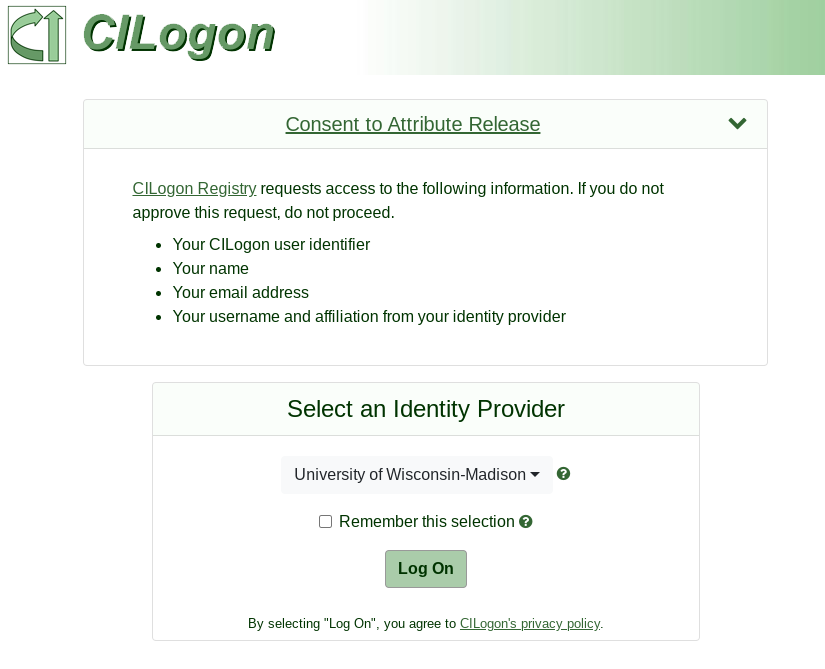
-
After you have signed in, you will be presented with the self-signup form. Click the "BEGIN" button:
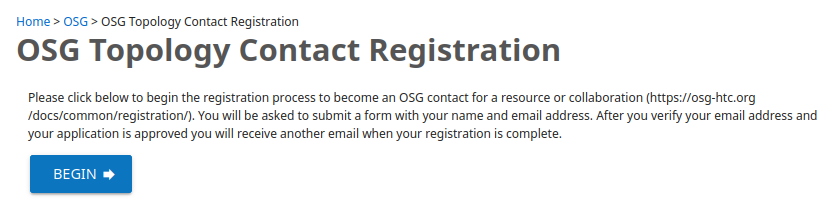
-
Enter your name, email address, GitHub username (optional), and a comment describing why you are registering as a participant in the OSG Consortium. Your institution may provide defaults for your name and email address but you may override these values. Once you have updated all the fields to your liking, click the "SUBMIT" button:
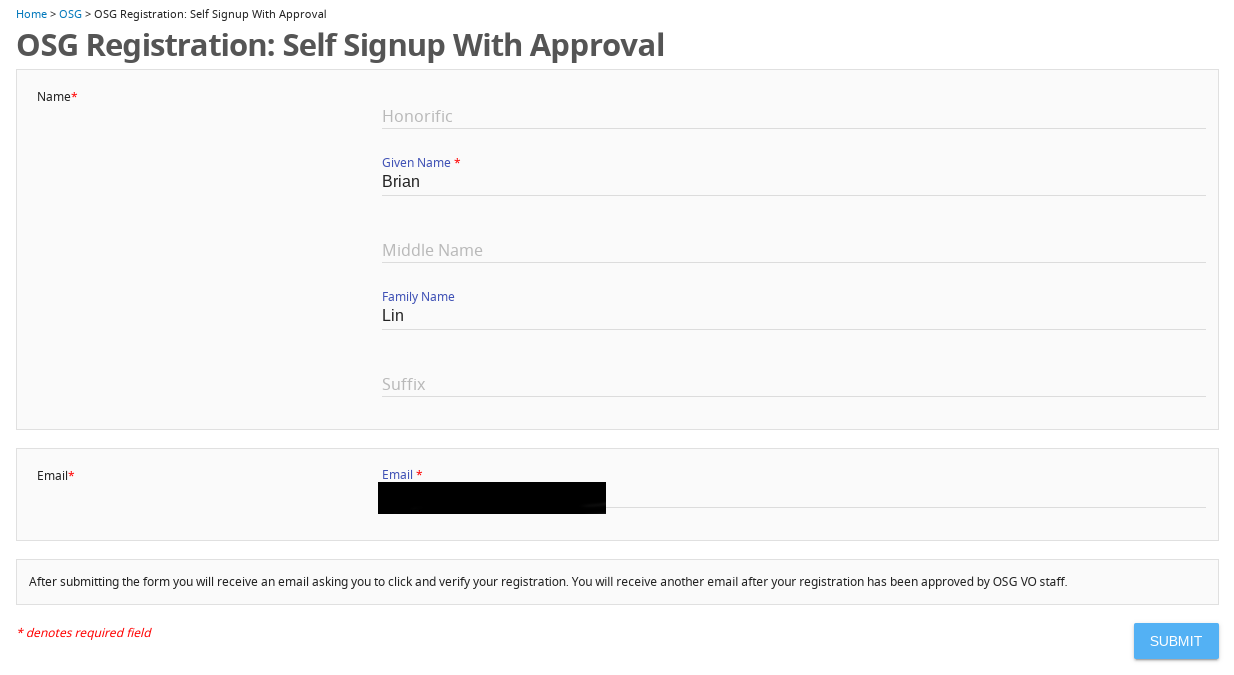
Verifying Your Email Address¶
After submitting your registration application, you will receive an email from registry@cilogon.org to verify your email address. Follow the link in the email and click the "Accept" button to complete the verification:
Wait for URL redirection
After clicking the email verification link, be sure to let the page to completely load (you will be redirected back to this page), otherwise you may have issues completing your registration. If you believe this has happened to you, please contact us for assistance.
Help, my email verification link has expired!
If the email verification link has expired, please contact us to request a new verification link.
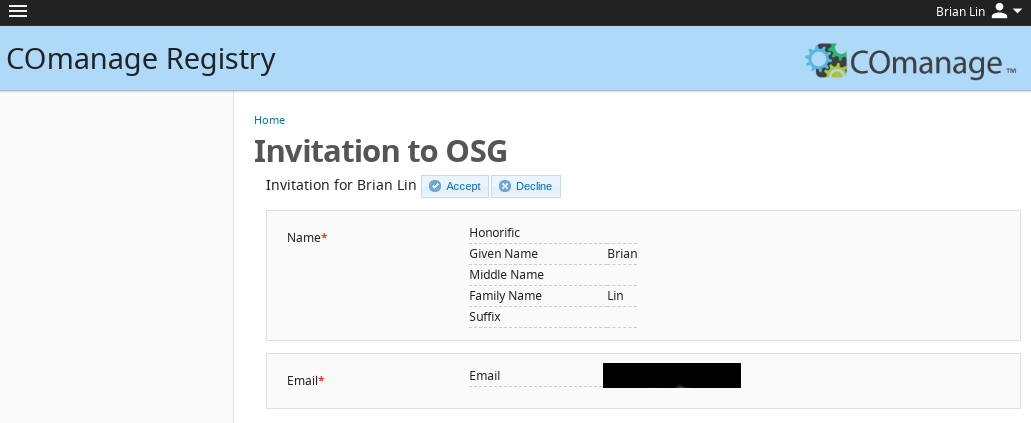
Waiting for Approval¶
After verifying your email address, your registration application must be approved by OSG staff. Once your registration application has been approved, you will receive a confirmation email:
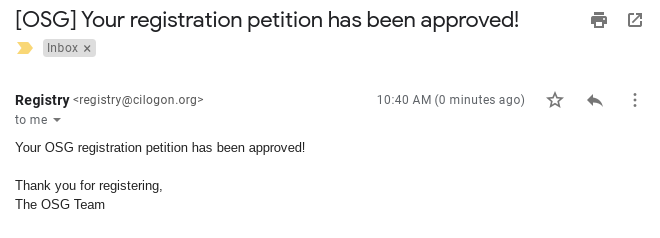
Once you have received your confirmation email, you may start using OSG services such as registering your resources.
OASIS Managers: Adding an SSH Key¶
After approval by OSG staff, OASIS managers must upload a public SSH key before being able to access the OASIS login host:
-
Visit https://osg-htc.org/register and login if prompted
-
Click your name in the top right to get a dropdown and click the
My Profile (OSG)button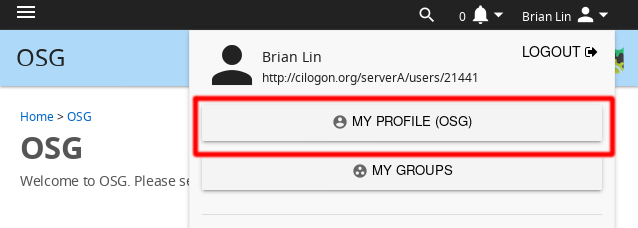
-
On the right-side of your profile, click the
Authenticatorslink: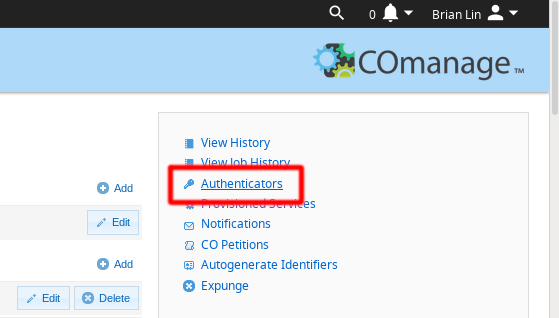
-
On the authenticators page, click the
Managebutton: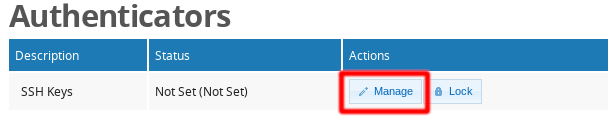
-
On the SSH keys page, click the
Add SSH Keylink: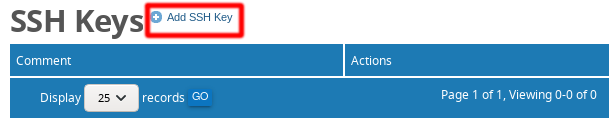
-
Finally, upload your public SSH key from your computer:
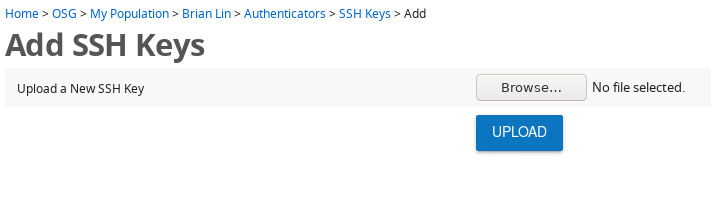
Getting Help¶
For assistance with the OSG contact registration process, please use this page.